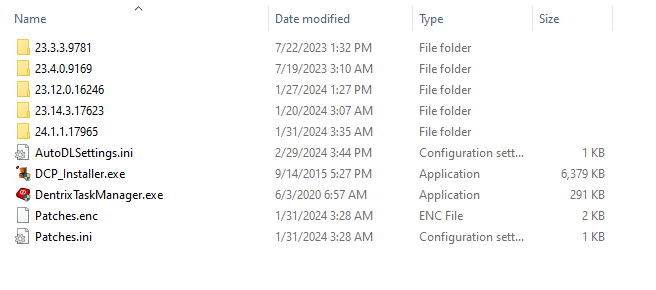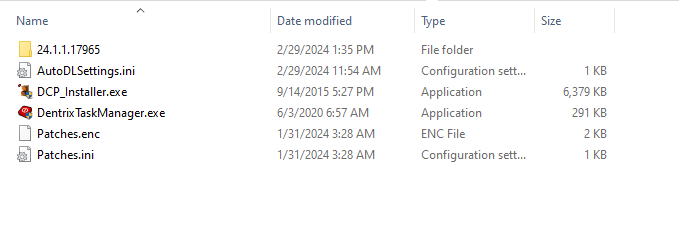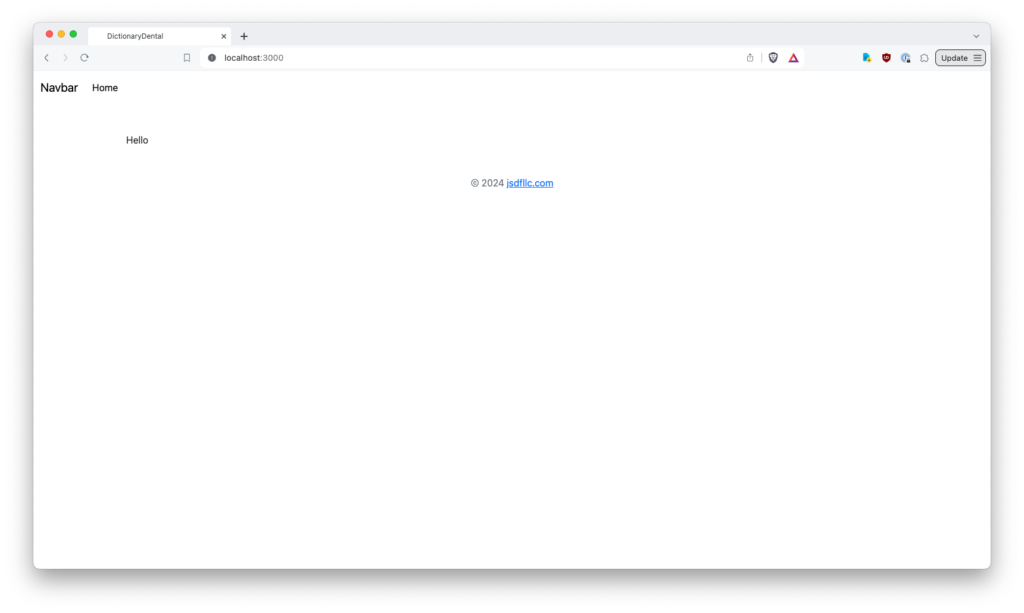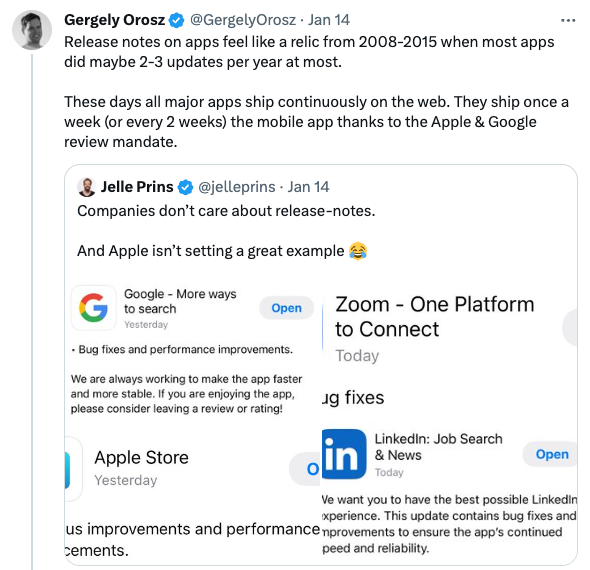When attempting to upgrade Dentrix on our relatively new server, we encountered a “Not enough space left on C:” drive. What? We have barely anything installed on this server.
For reference, this server has a single physical 1TB hard drive. That drive is logically partitioned into C: (60GB) and D: (the rest). D: is where we place all Dentrix, images, etc. data. The server is relatively new (2022) and doesn’t have the years of accumulated cruft that older servers have.
I ran WinDirStat to get a visual of where the hard drive was being used:

Odd.
Some initial searching on Google revealed this Microsoft reference page to clean up WinSxS.
First, in an admin PowerShell, I ran:dism /Online /Cleanup-Image /AnalyzeComponentStore
This returns:
- Actual size on disk
- Size of reclaimable data
- Whether a cleanup is recommended
The answer to the third question was “yes”, so we ran the cleanup with:dism /Online /Cleanup-Image /StartComponentCleanup
This only got us back to 8.5GB free (out of 60GB).
I followed up with:
dism.exe /online /Cleanup-Image /StartComponentCleanup /ResetBase
We are now up to 9.5GB free. Windows is now consuming 36.3GB of the C: drive.
In theory, this wasn’t enough to initiate the Dentrix upgrade. The Dentrix installer claims it requires 20GB (!) of free space on C: to continue. But, we tried the Dentrix upgrade again, and it went through (!!).
I’m out of options when it comes to clearing out more space on C: from these bloated Windows files. Everything I read online indicates that this is just the way Windows is, and there isn’t more we can do.
So, I feel like the next best option is to repartition D: and C: to give C: more of D:’s empty space.
Of course, reparitioning is Scary and Dangerous. I need to do a full disk backup before I do that. Which means pulling out Rufus and probably buying a giant external hard drive, before I do this.
What a mess.
UPDATE:
Using Gemini 2.5 Pro, I explored this problem a little more. The suggestions were:
- The 60GB I have on Drive C: was definitely not enough
- My idea of repartitioning is the right one
- I need to do a bare metal backup first
(Of course, the LLM is probably just reconfirming what I told it as the problem, because I pointed it to the first part of this blog post as the initial context.)
I have a NAS on-site, with 500+ GB of free space in a RAID configuration. Looks like this is enough to store the bare-metal backup, so no need to go buy storage space.
I set up Windows Server Backup, and started a test bare metal backup. That backup completed and only required 212GB of drive space.
So, now that that works, I need to schedule to run the backup then repartition the drive, in person. Stay tuned.
UPDATE:
Success!
I created a bootable USB drive of gparted with the gparted-live-1.7.0-1-amd64.iso (the latest as of this writing, and also optimized for x64 CPUs), using balenaEtcher on my Mac. I then drove over to the office on a Friday night.
I booted into the USB drive, and gparted loaded fine.
I change the drives as follows:
- Shrink D: by 140GB
- Move the empty space to be between C: and D:
- Expand C: by 140GB
I kicked it off. Unfortunately, no one told me it would be a ~5 hour job beforehand. Good thing I started it on Friday night!
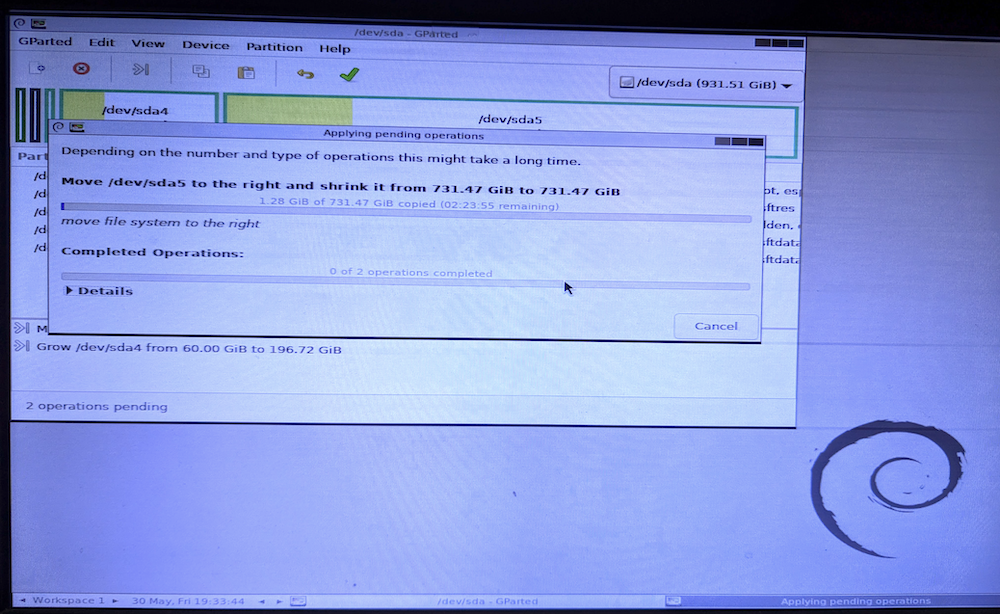
I came back Saturday morning, rebooted the server, and tested it out. Everything works! No catastrophic recovery required!
Side note: I found at least 3 commercial Windows products that allow repartitioning/resizing. All of them cost at least $250 for a business/enterprise license that would work with Windows Server. Doing the math, it was worth me driving to and from the office twice to save $250, as I used that time to get other things done while I was there as well.