This post chronicles the month-long adventure in getting one of our Dell OptiPlex 3020M (you know, the tiny one with no CD/DVD drive) desktops back in good working order.
First, the problem:
- Boot times start taking extremely long to get to the Windows loading screen, and then it would spin endlessly
- Safe mode boot didn’t help this process along
As we were still under warranty with Dell, I reach out to them. Here is what happened:
- I emailed Dell Support. They replied very quickly, and after a couple of days of back/forth with their tools, we isolated a bad hard drive.
- I went through Dell Diagnostics with them (which is roughly baked into the BIOS). Turns out the hard drive was bad.
- They sent me a replacement hard drive via FedEx Overnight.
- I swapped it out and started the desktop. After booting to Windows and getting through a few prompts, I get stuck in a never-ending Dell configuration loop that is (what I call) the gray-on-black modal dialog of hell. Loop runs for 24 hours with no progress or hard drive activity. I can’t do anything (mouse and keyboard are disabled).
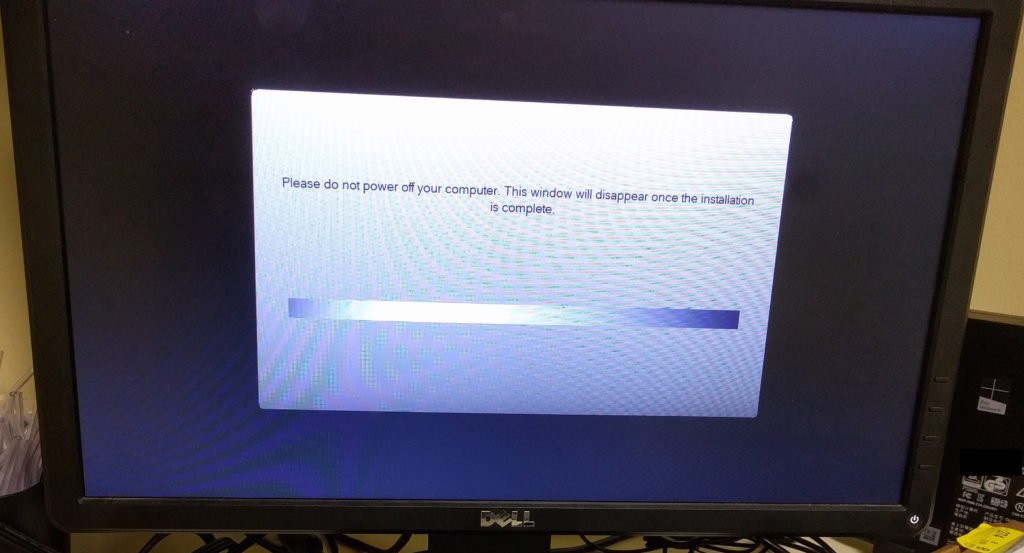
Dell OptiPlex 3020M stuck in gray on black loop of hell
- Dell Support directed me to download an .iso file that contains a preconfigured Windows 7 for my system. I didn’t know such a thing exists! Now I want to go get one for every one of the machines we maintain…
- I download it, burn the .iso to USB with Rufus on the Surface Pro we have here (remember, no DVD ROM drive on the desktop I’m trying to recover), and try to get it to run.
- I am able to boot to it and get through a few prompts. But very soon, I encounter a new error: “A required CD/DVD drive device driver is missing.”
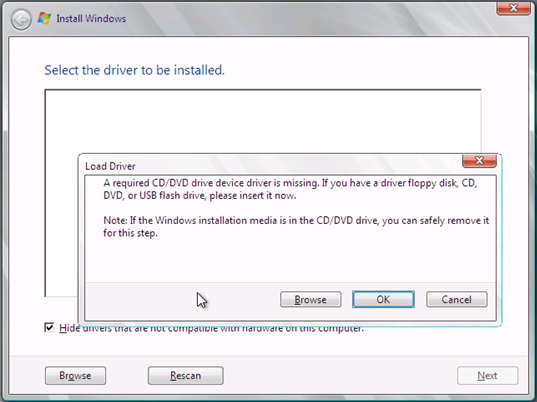
“A required CD DVD driver is missing” dialog
- I tried a number of things suggested by others on the Internet, including: switching the USB to another port midway through the installation, downloading Dell’s drivers and having Windows attempt to find the correct driver, buying an external CD/DVD writer, trying to burn the .iso to DVD (doesn’t work), and trying to just install Windows 10 from a later Dell machine onto this machine (also doesn’t work). Many hours were wasted.
- I reach back out to Dell and complain about how much time I’ve wasted. After complaining, Dell Support sent someone onsite to replace the hard drive (again). After this was done, I was back at the neverending gray-on-black loop of hell.
- I opened a new support ticket with Dell, this time around OS issues. I was sent new instructions for creating the Windows 7 Recovery USB key, which largely maps to this article. The article was very interesting, because:
- It recommended using the diskpart Windows command line tool, vs. Rufus which I used previously, and
- It didn’t quite work as is, as there was one significant discrepancy I discovered from those directions. I have a 64GB USB 3.0 key. I had to create a 16GB FAT32 partition (which is known to boot well; I can’t trust NTFS or ExFAT as boot partitions) vs. simply creating a full-disk 64GB partition. It took me a few tries to figure that out.
- Success! This got me through the two key issues I had in the past (gray-on-black and missing device driver)
- But, I encountered another problem: an error that said “Windows cannot be installed on this disk. The selected disk has an MBR partition table. On EFI systems, Windows can only installed on GPT disks.” Thankfully, this link indicated that I can safely delete all of the existing HDD partitions and create a new, big one. I did so, and the installation continues.
I wish the process wasn’t as difficult as it was. But at least I’m thankful that it works, and that my interactions with Dell Support helped me down the correct path, eventually. They were patient during the process, and had no problem sending their onsite tech to try to assist, which is the best I can hope for with business-level support.
